Summer camp registration will open online on Wednesday, March 11th. In person/phone in registration will open on Wednesday, March 18th. Please note that due to the exceptionally high volume of registrations that will be taking place on March 11th there may be a time-delay in the issuing of camp registration confirmations. To verify your camp registrations, please VIEW SCHEDULE. Instructions on how to view a program schedule through your online account are provided below. Please note this calendar will not populate before and after care. To confirm before and after care registration please refer to your receipt.
For more information on navigating your online account, please view this page.
*** Please be sure to have completed your CAMP EMERGENCY FORM prior to enrolling in camps. The system will not allow your registration to be processed until this form is completed.***
CLICK HERE TO REGISTER FOR CAMPS AFTER MARCH 11
Preview our 2020 camp offerings in our online catalog OR view our camp flyer here. Print copies of the camp flyer will be available for pick up at the Esquimalt Recreation Centre after March 16th.
How to view your schedule online
Looking for confirmation of your registrations or an easy way to view a calendar of activities for family members? Save, print or email your own schedules through your online account, here's how:
1. Log in using own email and password.
2. Click My Info to view family members OR select any family member where the list of members populates
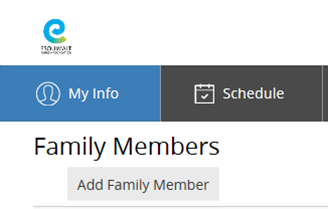
3. When viewing the client (family member) record, click the section called Schedules. Your schedule for the current month appears.
4. If applicable, tick the checkbox beside each family name to add or remove them.
5. If desired, click the arrows beside the name of the month to navigate to other months.
6. Export the Schedule as PDF or Email
7. After selecting a date range of up to six months, click Export to PDF, to save a PDF of the schedule for printing or attaching to an email.
8. Click the Export button to generate a PDF document. Click the Email button to attach the PDF schedule to an email. The email is sent to your primary email address. If there is not one on file, add email address in the popup window and click Send. A message appears when the email is properly sent.
Note: Each month is displayed on a separate page. Events will list the person's name, and the event name, date, and start and end times.
